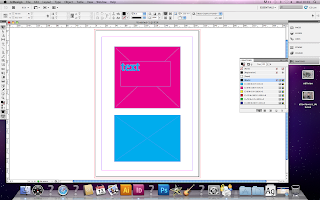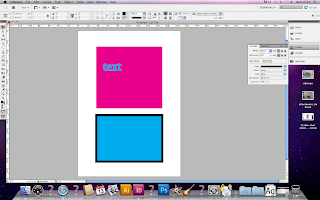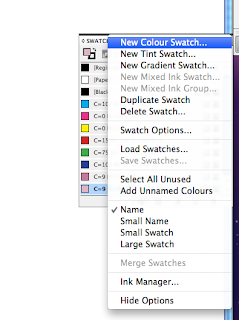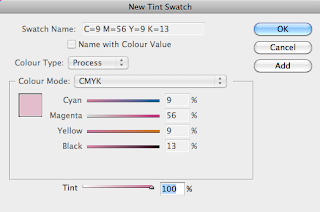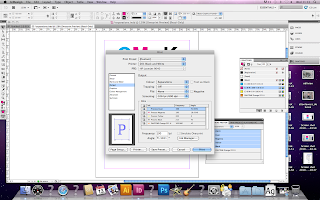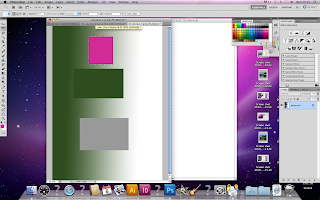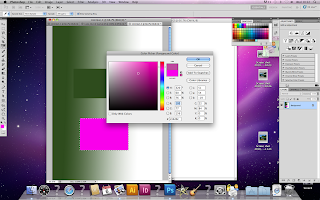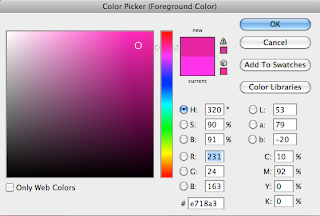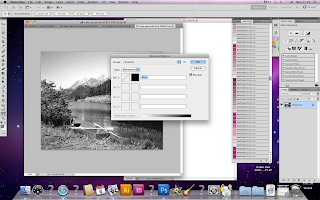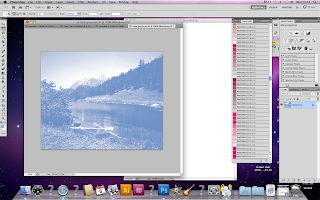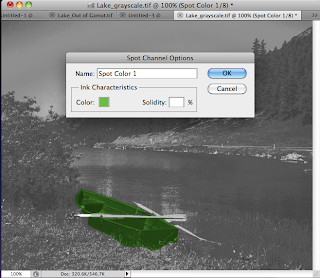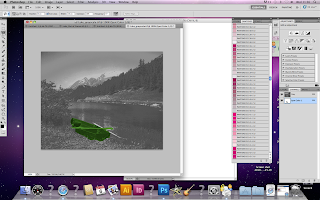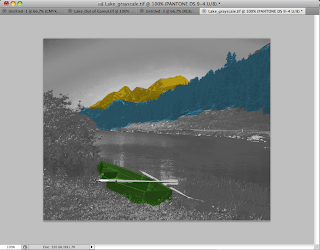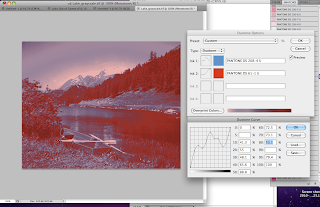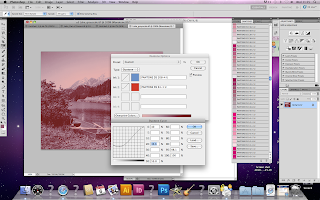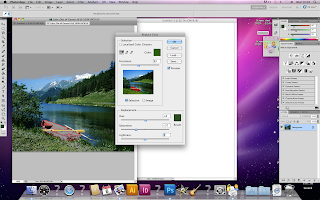8 mistakes
1. No bleed on the first page
2. Two spot colours not in use
Select all unused of the swatch palette
Images need to be the right size
Resolution has to be 300 dpi
Needs to be in CMYK
File format needs to be correct, PDF or TIF cannot be a jpeg
3. Tree silhouette- link missing
4. Bird 3 is in RGB not CMYK
5. Blue swatch is also in RGB not CMYK
6. The resolution for bird 1 is 72 dpi not 300
7. Scale of bird 5 isn't 100% because the size has been changed in InDesign
not in Photoshop
8. Back cover has been filled with the registration colour so is over
the limit
Separations preview - ink limit- anything over the limit will show up red.
Links palette- click on the pencil to edit the original image for example if you need to change the size of the image or the resolution
To tell it what program to open with when you click on
the pencil
file folder - click on the image- get info- open with
change to photoshop
Change to percentage when editing scale in photoshop
Image 3 saved in RGB- Edit it on photoshop
Mode- CMYK
Image size- cannot make the resolution higher. Need to get a new image
As soon as you save it, it will immediately update on InDesign
If you do not have the original illustrator file it will print very pixelated. If you do have the file it will print exactly the same as it looks on illustrator
You need to have all the image files present
When finished on InDesign
File- package
Gather together everything necessary for the file to work
Links and images - save
can add notes i.e do not print spot colour...
'Preflight'
Legality warning will pop up
You can give the printers a copy of your adobe font. It is now legal
Will now have a copy of all images, fonts, etc and can now be sent to print
or.. can save as a PDF
This will embed all the images, fonts etc into one file
File- PDF presets- Press quality
Smallest file size- If you want to send it to your client to check over will look good on screen but not when printed
Export
Marks and bleed
Use documented bleed settings
PDF will be smaller than package file